"I don't know why my camera is not working, I am sure it is a software problem, it just shows a black page. All features are working but it doesn't show an image. It is not working on other apps, like Instagram, as well. The front camera is not working. I have tried to "Reset All Aetting" option but it is not working neither. I upload a photo which is the screenshot when I run camera How can I solve this problem?"
Taking beautiful photos with iPhone Camera is easy for us. But many people reported that their iPhone camera not working issue. Therefore, how to fix it? In this article, we will focus on showing you how to fix it when you find that your iPhone camera won't work?
1. Force the Camera App to Close
This is the easiest but useful way to fix iPhone camera not working issue. To force the camera app to close, tap on the Home button two times, and you’ll get the preview of the apps you have been used. What you need to do is to find the Camera app, and swipe up to close it. Go back to the Home screen, and launch the Camera app again.
2. Try The Third-party Camera App
There are many third party camera apps for iPhone that you can find in the App Store, such as VSCO, FoToRus, etc. After you download and install one of them on your iPhone, try to take some photos with it. If this app works fine, try again to use the iPhone default camera app. If it doesn't well, you may need to find other ways.3. Restart Your iPhone
You can also restart your iPhone, and then launch the Camera app again. To turn off your phone, press and hold the sleep/wake button, then drag the slider to power off. Usually, when you do this, which is basically a restart, you turn it back on right away. Wait for a while, and then turn it back on.
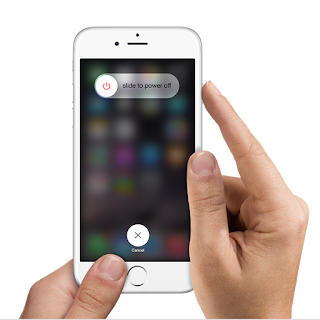
4. Toggle Low Power Mode on or off.
Some iPhone users have successfully dealt with camera problems by simply toggling the Low Power Mode feature on their device. After you toggle this feature on or off, reboot your iPhone and then open the Camera app. You can give it a try this time and see if it too does wonder to you as well.
5. Update IOS
The software bug could cause your iPhone camera is not working. To get rid this problem, updating the iOS to the latest version seems to be a great idea. You can check if there is an iOS update, go to "Settings > General > Software Updates". If there is a new Software update available, iPhone will download the update first. Once it’s done tap Install. When the update complete installation of itself, the device will automatically reboot and boot back up as normal when finished.6. Reset All Settings
Reseting all settings on your iPhone may help you solving this issue. Launch Settings and select General. In General window, scroll down until you find "Reset", and tap on it. In the next window, choose "Reset All Settings". You will need to enter your passcode. Once it’s done, hit "Reset All Settings" in the popup window to confirm the action.7. Erase All Content And Settings
If you still can't solve the problem, you can also take it into an Apple Store and show the iPhone camera not working issue to them. If you're still under warranty, then you should get a replacement without any hassle.

No comments:
Post a Comment